
One of the benefits of online file sharing and cloud storage services is the ability to share documents and files with friends, family, or colleagues easily. But with it being so easy, how do you protect your files when they are shared?
Below are ways to password-protect your files or folders on the top cloud and file-sharing platforms, including Microsoft Word, OneDrive, Google Drive and Dropbox.
GET SECURITY ALERTS, EXPERT TIPS – SIGN UP FOR KURT’S NEWSLETTER – THE CYBERGUY REPORT HERE

Friends sharing files on their computers (Kurt “CyberGuy” Knutsson)
How to password-protect a document in Microsoft Word
You can password-protect individual Word documents using the steps below.
- Open your document by clicking your file on your computer
- Go to and click File

Password protect on Microsoft Word (Kurt “CyberGuy” Knutsson)
WHAT IS ARTIFICIAL INTELLIGENCE (AI)?
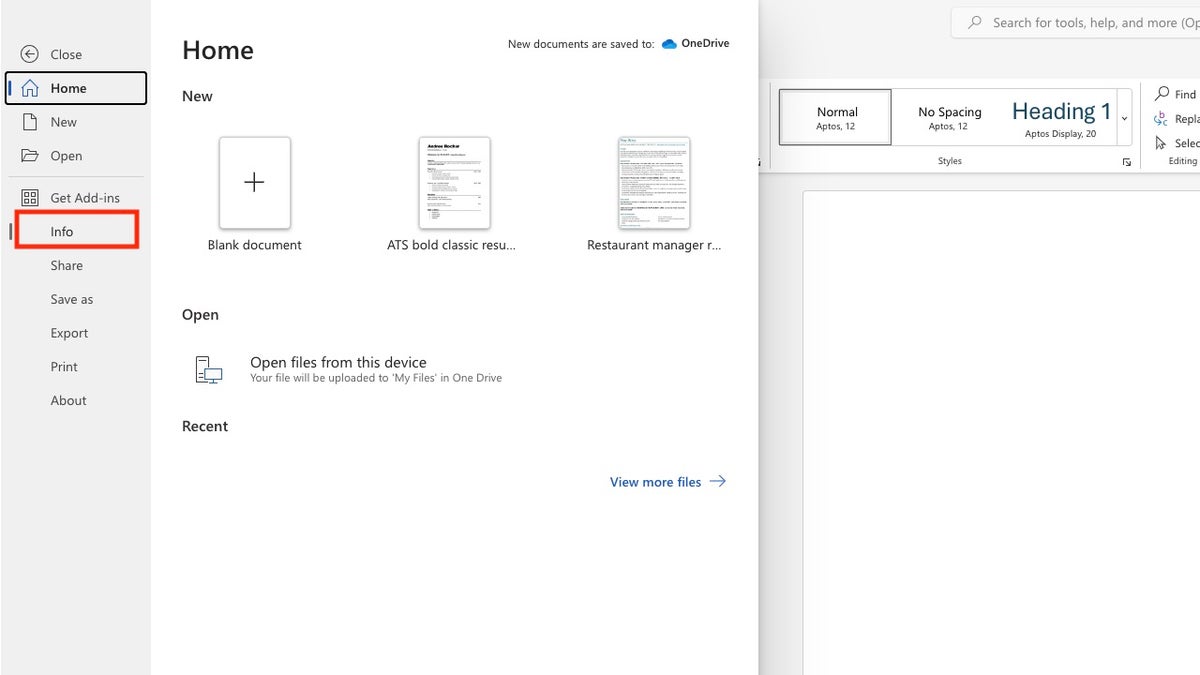
Password protect on Microsoft Word (Kurt “CyberGuy” Knutsson)
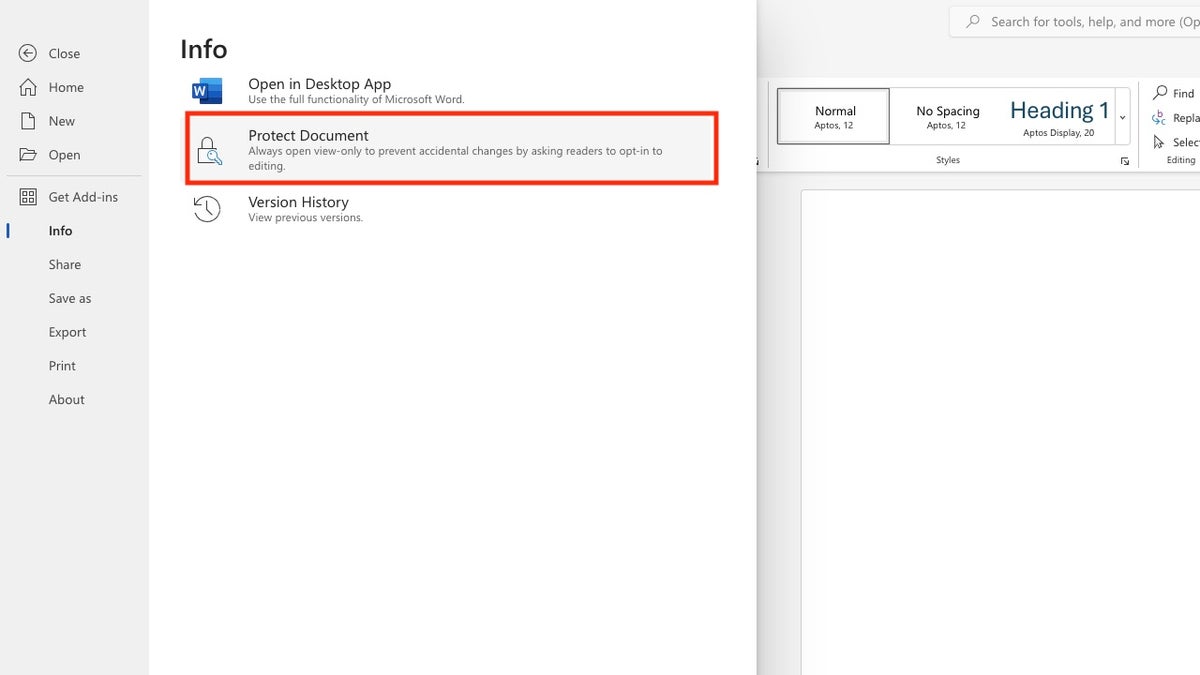
Password protect on Microsoft Word (Kurt “CyberGuy” Knutsson)
- Click Encrypt with Password
- Input a password
- Input the same password to confirm
- Click OK
- Save the file
BEWARE OF A SOPHISTICATED PHISHING ATTACK TARGETING MICROSOFT 365 USERS
How to password-protect a Google Drive folder
Unlike other file-sharing and cloud storage services, Google Drive doesn’t have password-protected file sharing. Instead, you can use different settings to restrict access to each Google Drive folder using the steps below:
- Go to the Google Drive home screen on your desktop
- Find the folder or file you want to protect, and right-click that folder or file
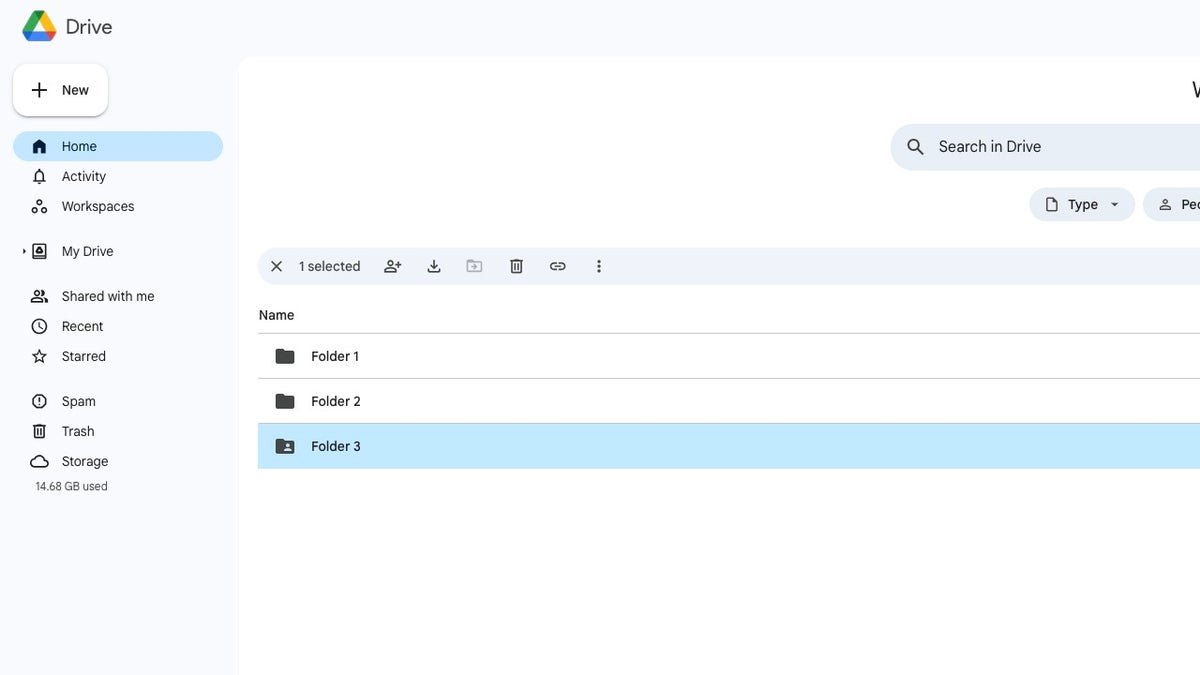
How to protect Google Drive file or folder (Kurt “CyberGuy” Knutsson)

How to protect Google Drive file or folder (Kurt “CyberGuy” Knutsson)
- Select Share in the subfolder
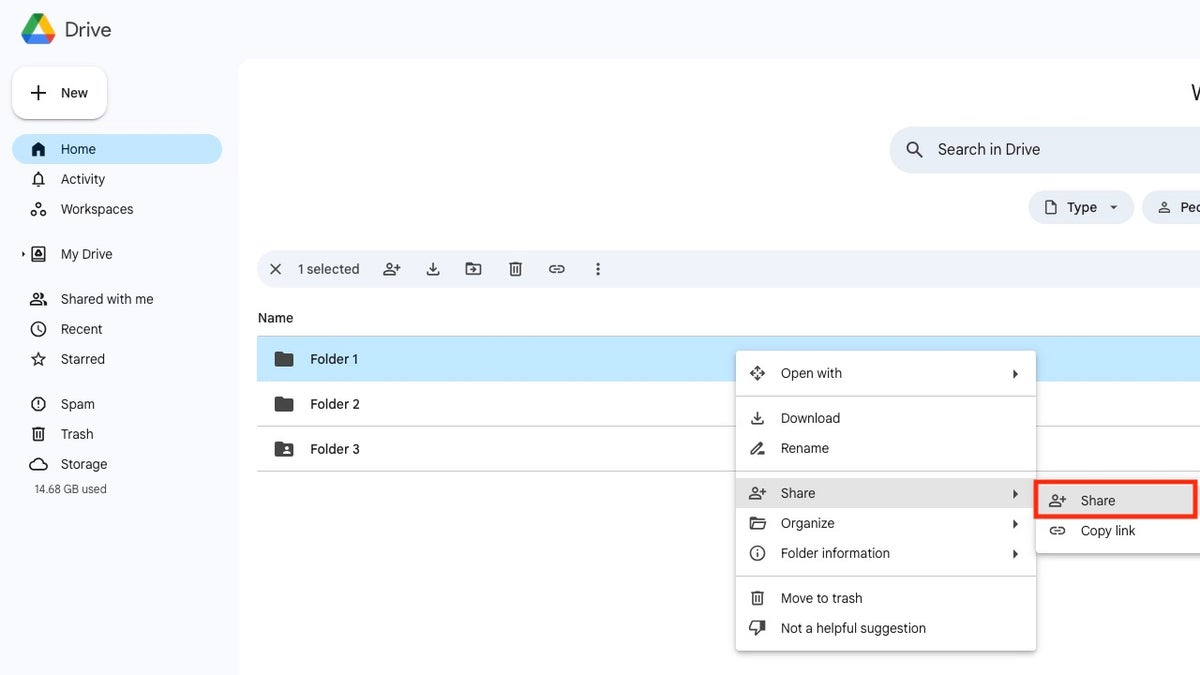
How to protect Google Drive file or folder (Kurt “CyberGuy” Knutsson)
- Add the email address of the person you’d like to share the folder or file
- In the drop-menu next to where you enter the email address, select the access level you’d like to grant: Viewer, Commenter or Editor
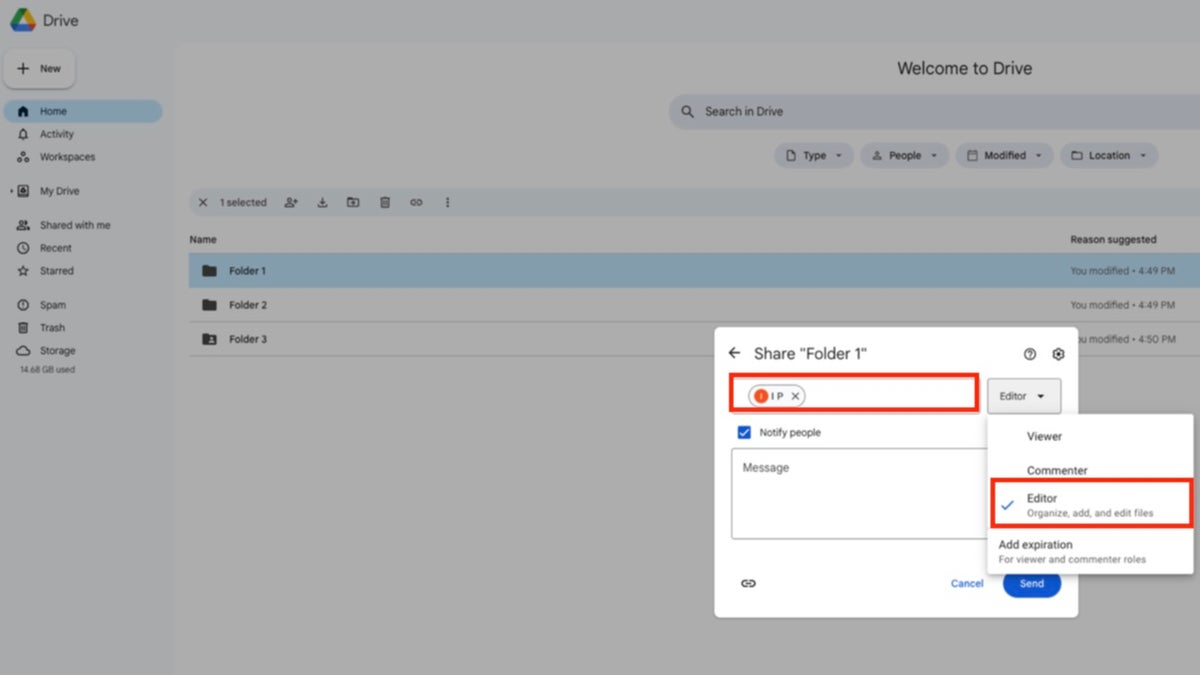
How to protect Google Drive file or folder (Kurt “CyberGuy” Knutsson)
- You can either share a link to the folder by clicking the hyperlink icon or write a message and send an invitation to the addressee’s email by clicking Send.
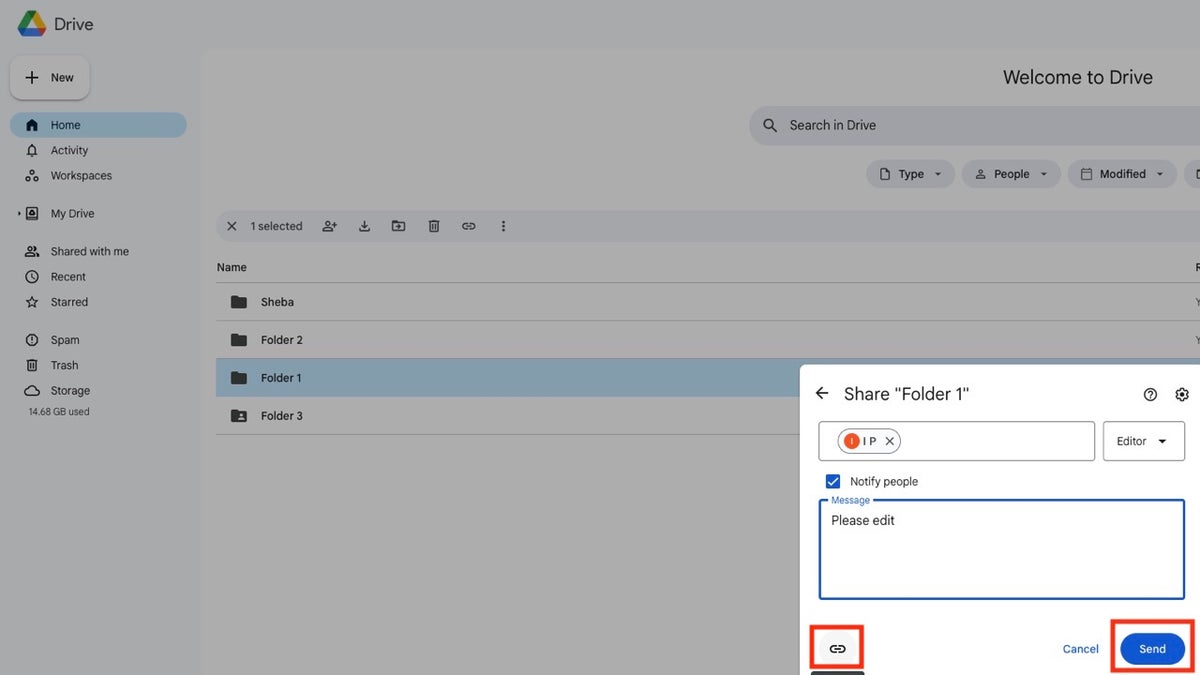
How to protect Google Drive file or folder (Kurt “CyberGuy” Knutsson)
ASK KURT: HOW TO NAVIGATE GOOGLE’S PRIVACY SETTINGS
How to password-protect a shared folder on Dropbox
Unfortunately, you must upgrade from their free service to Dropbox Essentials to have access to link settings such as password protection. You can
GET FOX BUSINESS ON THE GO BY CLICKING HERE
- Log in to your Dropbox account
- Right-click on the file you want to share
- Select Copy Link
- Under the link, click Manage
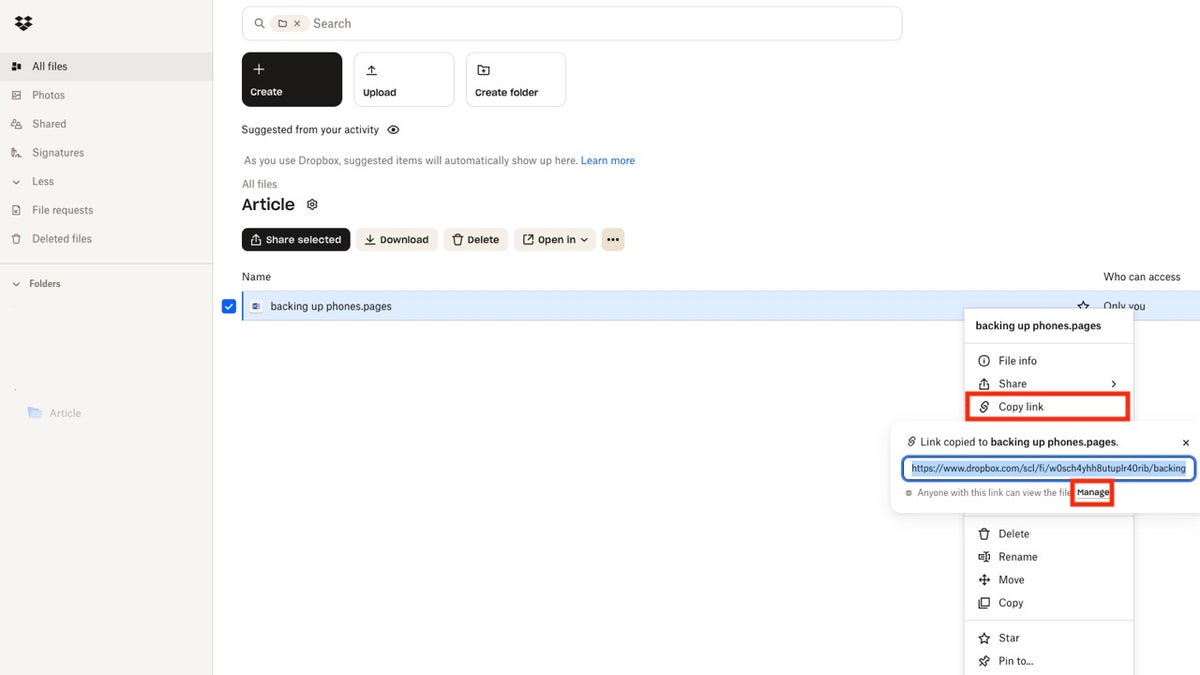
How to password protect a shared folder on Dropbox (Kurt “CyberGuy” Knutsson)
- Click Link settings
- In the drop-down menu, select Only People Invited
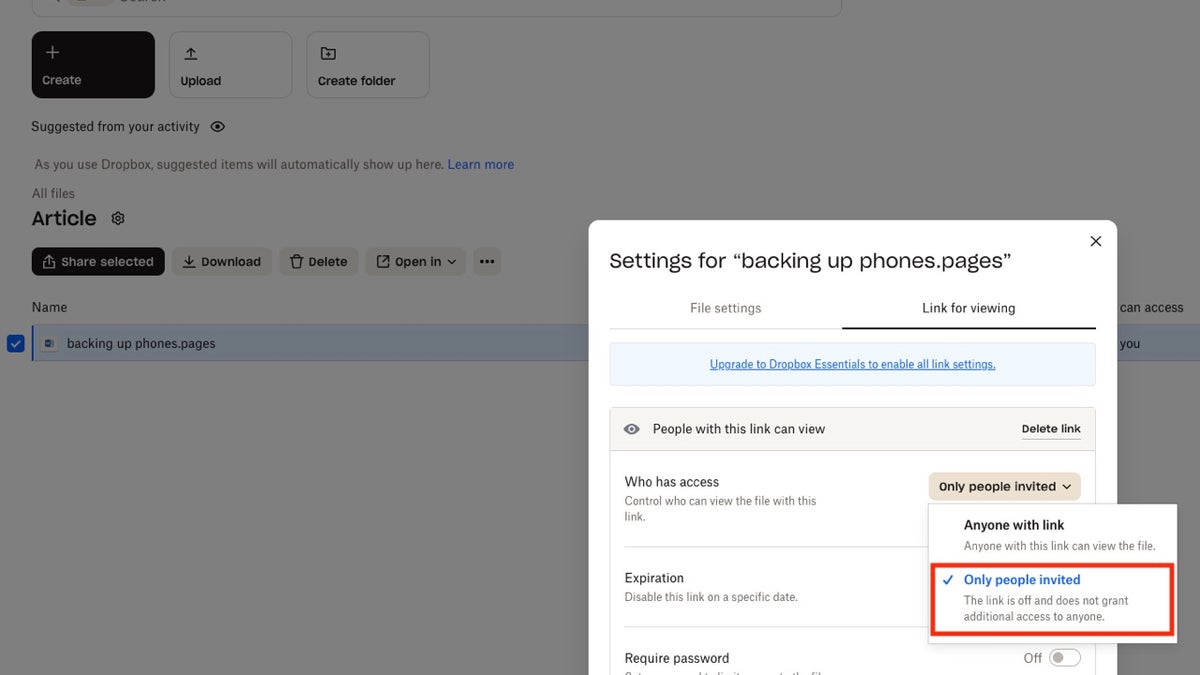
How to password protect a shared folder on Dropbox (Kurt “CyberGuy” Knutsson)
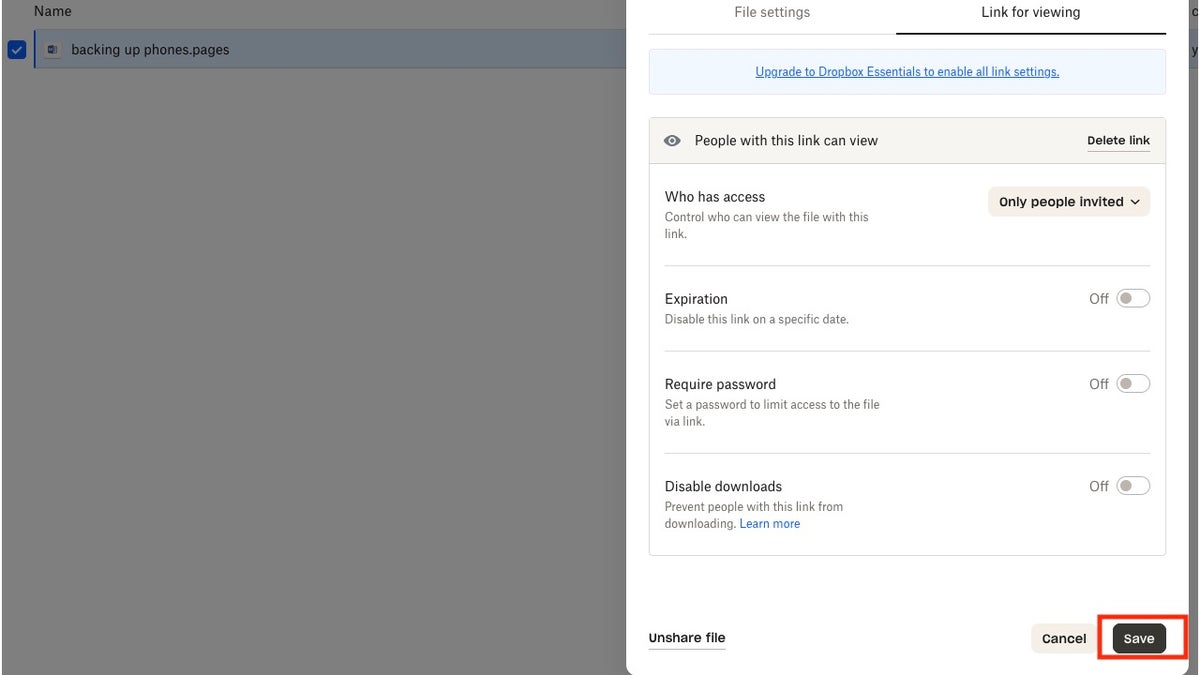
How to password protect a shared folder on Dropbox (Kurt “CyberGuy” Knutsson)
- Click Copy link to share or enter the email address you want to share the file with and select Share file
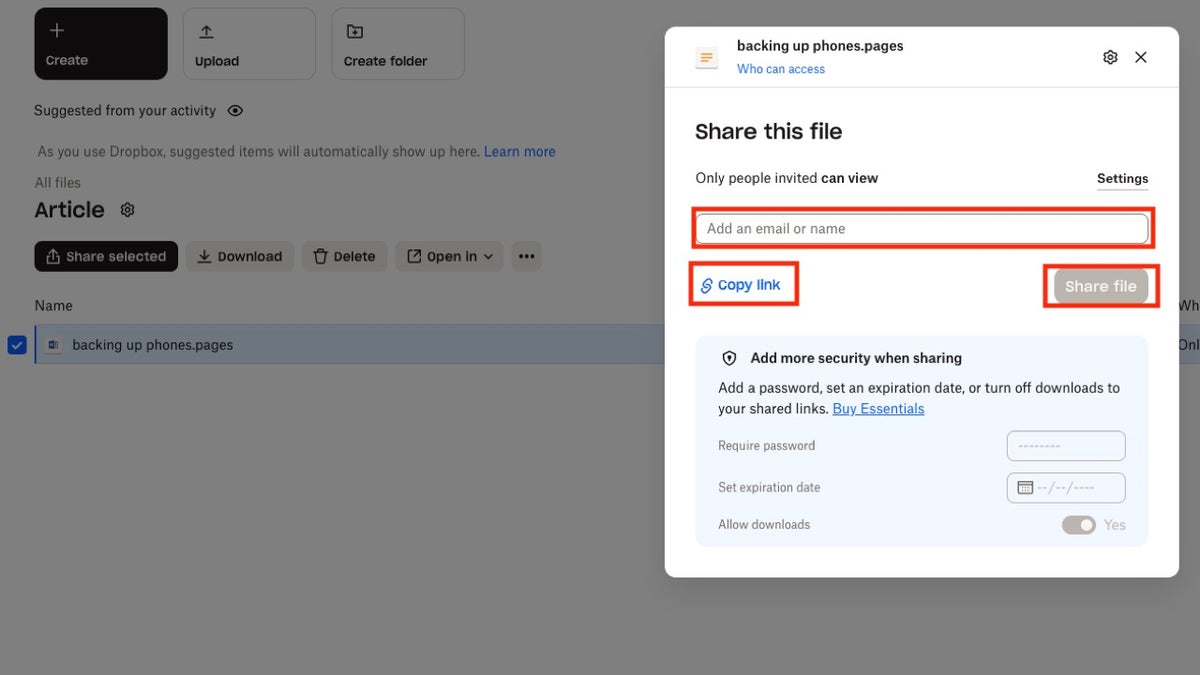
How to password protect a shared folder on Dropbox (Kurt “CyberGuy” Knutsson)
How to password-protect a folder in OneDrive
Unlike the other file-sharing and cloud storage services, OneDrive doesn’t have password-protected file sharing. Instead, you can use different settings to restrict access to each OneDrive folder using the steps below.
BEST WAYS TO SEND LARGE FILES ON ANY DEVICE
- Log into your OneDrive account
- Right-click on the file you want to share
- Select Share
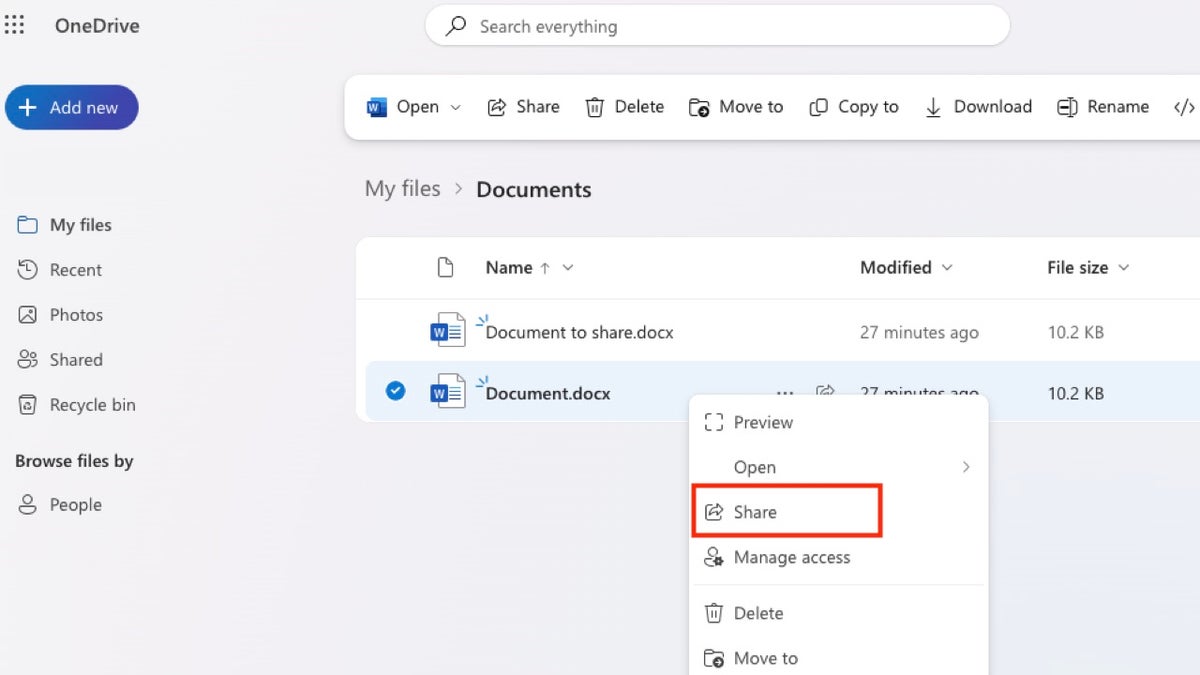
How to password protect a folder in OneDrive (Kurt “CyberGuy” Knutsson)
- In the pop-up window, click the gear shift icon
- Select People you choose
- Under More Settings, select the level of access in the drop-down
- Click Apply
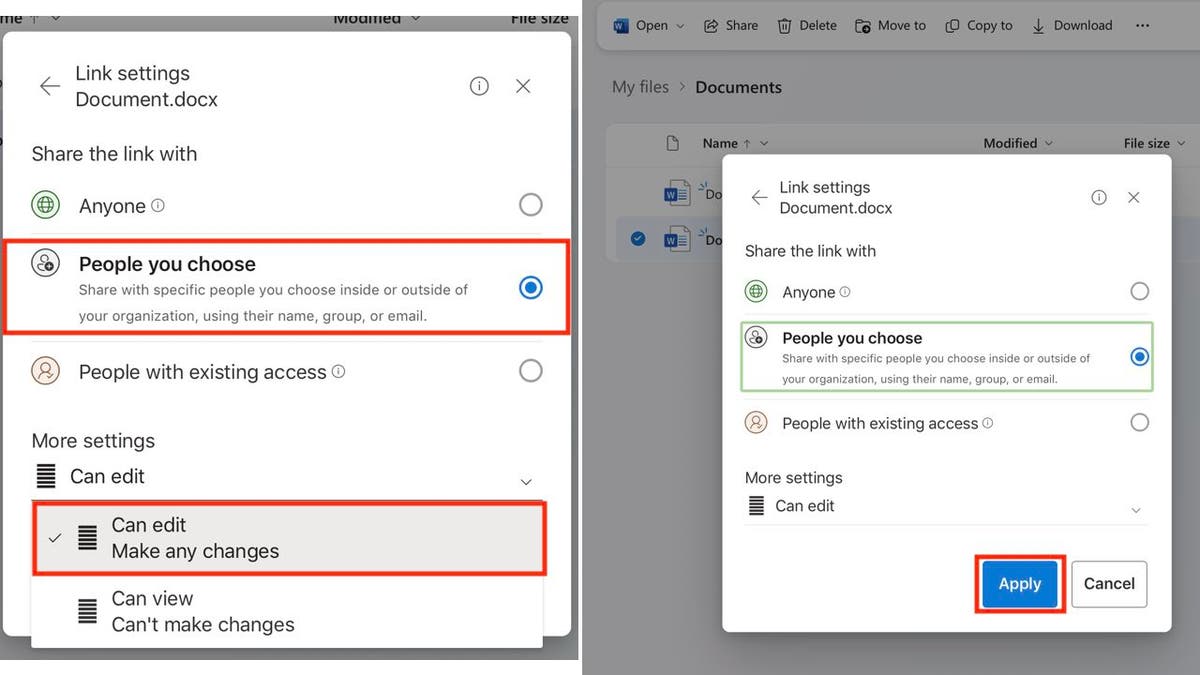
How to password protect a folder in OneDrive (Kurt “CyberGuy” Knutsson)
- Type in the email address of the person you want to give access and click Copy link or select Send
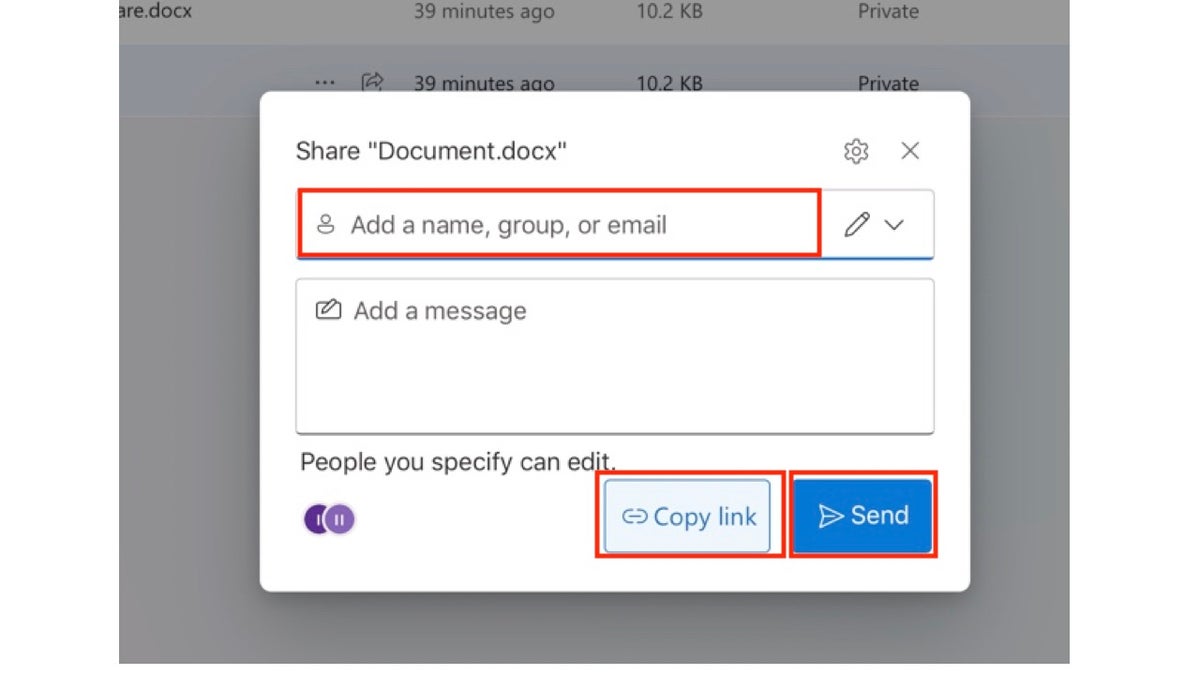
How to password protect a folder in OneDrive (Kurt “CyberGuy” Knutsson)
SUBSCRIBE TO KURT’S YOUTUBE CHANNEL FOR QUICK VIDEO TIPS ON HOW TO WORK ALL OF YOUR TECH DEVICES
Implement zero-knowledge encryption
One of the most robust security measures for cloud storage is implementing zero-knowledge encryption. This approach ensures that your data is encrypted before it leaves your device, and only you possess the encryption keys. Even the cloud storage provider cannot access or decrypt your files, providing an additional layer of protection against potential data breaches or unauthorized access.
Zero-knowledge encryption achieves true end-to-end encryption, where your files remain encrypted during transfer, storage, and retrieval. This eliminates the risk of your sensitive data being exposed, even if the cloud provider’s systems are compromised.
To implement zero-knowledge encryption, you can use third-party encryption tools or services that integrate with your cloud storage provider. These tools encrypt your files locally before uploading them to the cloud, ensuring that your data remains private and secure.
By incorporating zero-knowledge encryption into your cloud storage strategy, you can significantly enhance the security and privacy of your personal data, providing an additional layer of protection against potential threats and unauthorized access.
Have strong antivirus software
Securing your cloud storage starts with protecting the devices you use to access it. Malware infections on your computer, smartphone, or tablet can potentially compromise your login credentials and expose your cloud data.
It’s crucial to use a reputable and up-to-date antivirus solution on all your devices. Make sure to keep your antivirus software and operating systems updated with the latest security patches to mitigate emerging threats.
Additionally, be cautious when downloading files or clicking on links, even from trusted sources, as they may contain malicious code that can infect your device and jeopardize your cloud storage security.
The best way to protect yourself from clicking malicious links that install malware that may get access to your private information is to have antivirus protection installed on all your devices. This can also alert you of any phishing emails or ransomware scams. Get my picks for the best 2024 antivirus protection winners for your Windows, Mac, Android & iOS devices.
Enable two-factor authentication
Most cloud storage providers offer an additional security feature called two-factor authentication (2FA). This adds an extra layer of protection by requiring a second form of verification, such as a code sent to your phone or an authenticator app, in addition to your password when logging in.
Enabling 2FA ensures that even if your password is compromised, unauthorized parties cannot access your cloud storage without the second factor. This significantly reduces the risk of account takeovers and unauthorized access to your files.
To set up 2FA, follow the instructions provided by your cloud storage provider in their security settings. It’s a simple yet effective way to enhance the security of your cloud storage accounts.
Limit sensitive data in the cloud
While cloud storage offers convenience and accessibility, it’s advisable to be selective about the type of data you store in the cloud. Avoid storing critical personal or financial information, legal documents, or proprietary business data in cloud storage services.
Instead, keep such sensitive files on secure local or offline storage solutions, such as encrypted external hard drives or secure network-attached storage devices. This minimizes the risk of exposing your most sensitive data in the event of a cloud storage breach or unauthorized access.
By following these additional security measures alongside the password protection methods and zero-knowledge encryption techniques outlined earlier, you can significantly enhance the overall security and privacy of your data in cloud storage services.
Kurt’s key takeaways
Sharing files and folders on Cloud and File Sharing services can make life a lot easier as you can share with others on the go. But keeping these files safe is also important since they are so accessible. While not all files can be password protected on every platform, each platform has ways to protect your files and folders by restricting access.
CLICK HERE TO GET THE FOX NEWS APP
Have you ever experienced a security issue with your online files? Let us know by writing us at Cyberguy.com/Contact.
For more of my tech tips and security alerts, subscribe to my free CyberGuy Report Newsletter by heading to Cyberguy.com/Newsletter.
Ask Kurt a question or let us know what stories you’d like us to cover.
Follow Kurt on his social channels:
Answers to the most asked CyberGuy questions:
Copyright 2024 CyberGuy.com. All rights reserved.
 Tops Top News Online Real News Portal
Tops Top News Online Real News Portal



