
One of the most popular reasons people choose an iPhone over an Android phone is because of how secure the iOS operating system is. While it is true that Apple does a fantastic job of rolling out constant security updates and iOS is harder to crack than Android, you still need to do some work to make the most out of your iPhone’s security features.
GET SECURITY ALERTS, EXPERT TIPS – SIGN UP FOR KURT’S NEWSLETTER – THE CYBERGUY REPORT HERE

A person holding an iPhone (Kurt “CyberGuy” Knutsson)
10 essential security tips to fortify your iPhone against digital threats
We’ve got 10 smart tips to help you get the most out of your iPhone; let’s dive right in.
Tip #1 – Make sure your iPhone is up to date
When considering keeping any device, especially your iPhone, safe, you should first ensure its software is updated. iOS’s new software updates are routinely rolled out, and they help your phone perform better, fix bugs and make it more secure.
It is important to install the new iOS updates as soon as possible. Hackers are always looking for new ways to exploit iOS, and Apple’s programmers are readily battling them with new updates. Here’s a simple way to install iOS updates:
- Open the Settings app
- Scroll down and tap General
- Tap on Software Update
- If there’s a new update available, tap Update Now
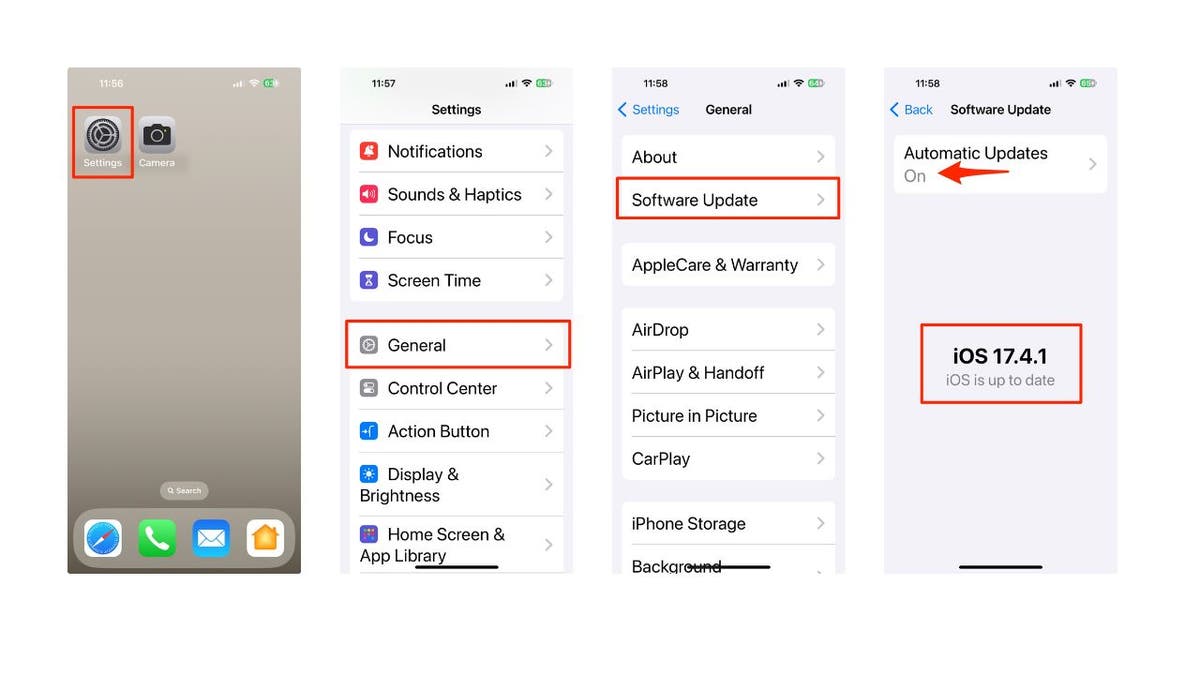
Steps to update your iPhone (Kurt “CyberGuy” Knutsson)
- While in these settings, it’s a great idea to go to the Automatic Updates section and ensure you have iOS Updates and Security Responses & System Files toggled on.
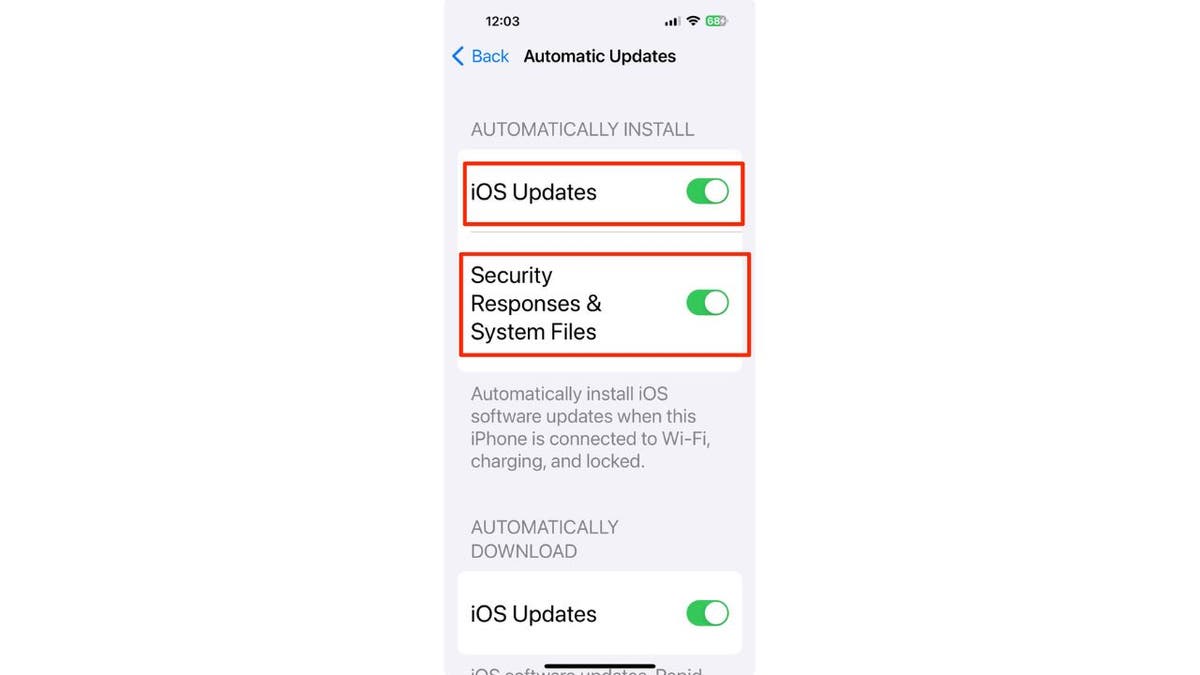
Ways to automatically install iPhone updates (Kurt “CyberGuy” Knutsson)
HOW TO PROTECT YOUR IPHONE & IPAD FROM MALWARE
Tip #2 – Set up 2FA (two-factor authentication)
Two-factor authentication (2FA) is an easy way to ensure that only you can access your iPhone. When you have 2FA active, even if someone manages to get your Apple ID and password, you’ll be notified that they are trying to log in. Here’s how to set up 2FA with your Apple ID:
- Open the Settings app
- Tap on your Apple ID at the top of the screen
- Go to Sign-In & Security
- Tap on Turn On Two-Factor Authentication
- Select Continue
- Follow the instructions presented to set 2FA on your iPhone.
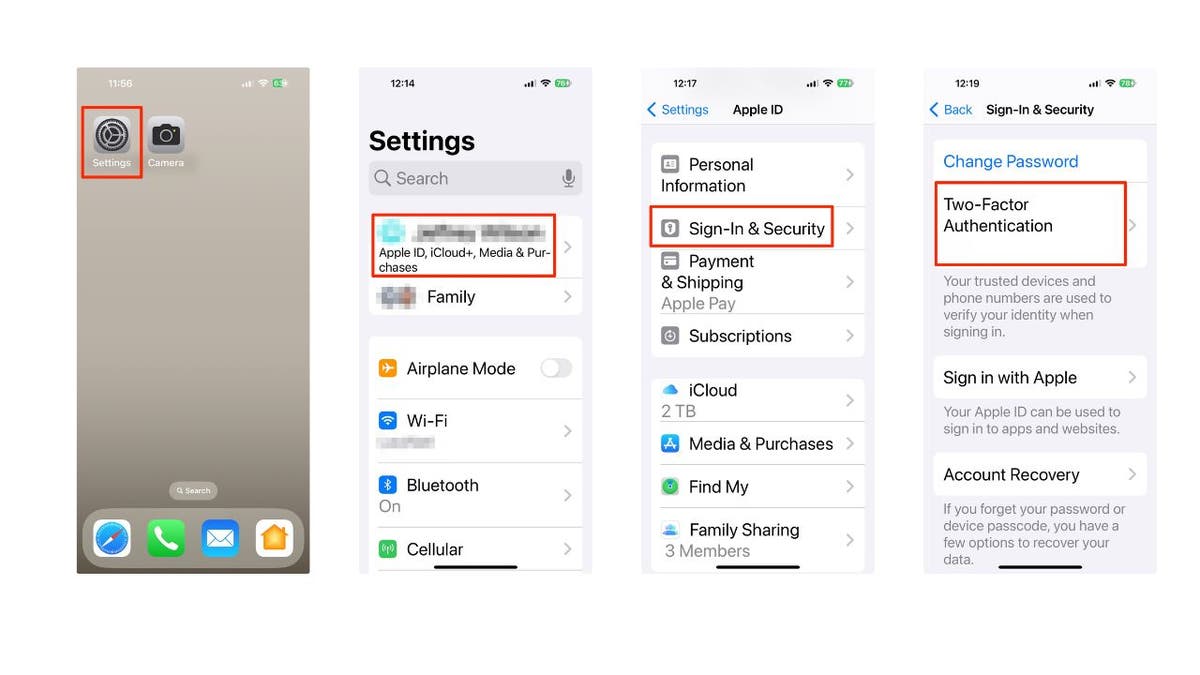
Steps to set up 2FA on your iPhone (Kurt “CyberGuy” Knutsson)
Once 2FA is set up, the next time you try to log in to your Apple ID from another device or on the web, a notification will pop up on your iPhone asking you to give yourself access and providing a six-digit code you’ll need to finish logging in.
HOW TO AVOID PHISHING SCAMS AND PROTECT YOUR IPHONE
Tip #3 – Turn off web access to your iCloud data
iCloud data can be accessed from any web browser and any device. This means that even if you have a Windows laptop, you can still log into your Apple ID and access all of your stored iCloud data. While this may be helpful for some users, overall, it’s pretty dangerous to have your iCloud accessible. Thankfully, it’s easy to turn off. Here’s how:
- Go to the Settings app
- Open your Apple ID at the top of the screen
- Select iCloud
- Scroll down to disable Access iCloud Data on the Web by toggling it off (it will turn from green to gray)
- Then scroll down and tap Don’t Access
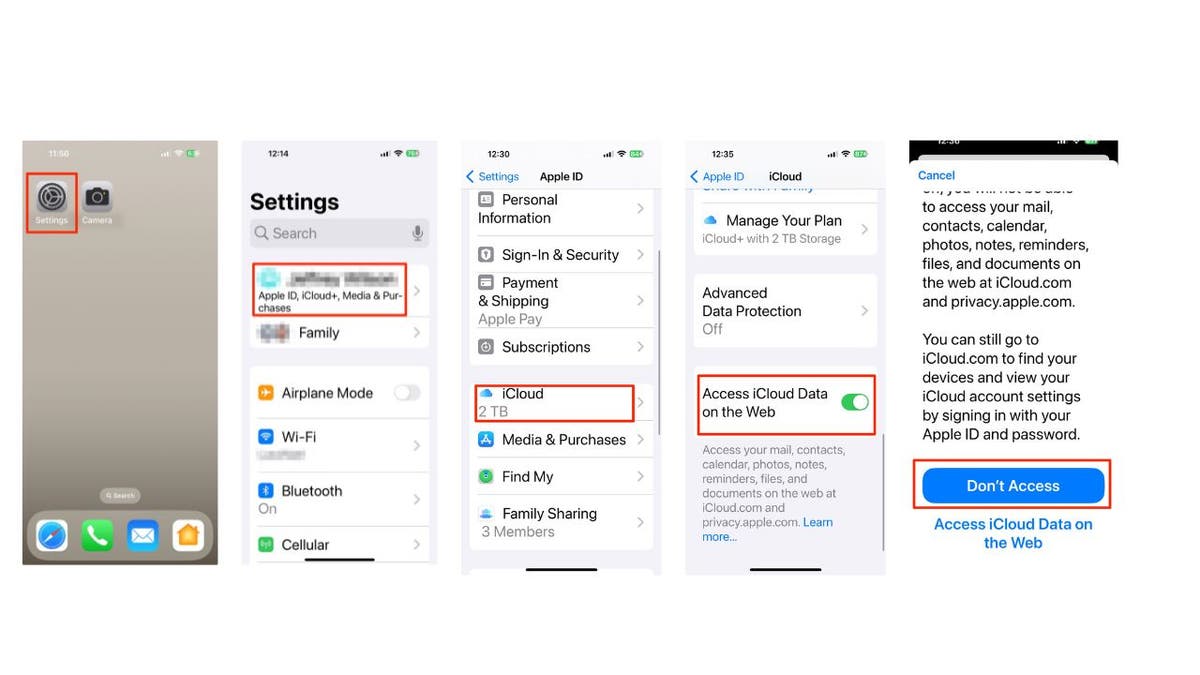
Steps to turn off your iCloud data on your iPhone (Kurt “CyberGuy” Knutsson)
If you ever need to access your iCloud data on the web, you can repeat these steps to turn iCloud Data back on.
BEST ACCESSORIES FOR YOUR PHONE
Tip #4 – Lock your private Safari Tabs behind Face ID
Another simple way to secure your personal data is by locking your private browsing behind your iPhone’s Face ID (Touch ID on older iPhone models). This way, only you can access your private browsing activity. To turn this on, you will need iOS 17 or later. Here’s how to turn it on:
- Open the Settings app
- Scroll down and go to Safari (or your browser of choice)
- Scroll down to Privacy & Security, enable Require Face ID to Unlock Private Browsing
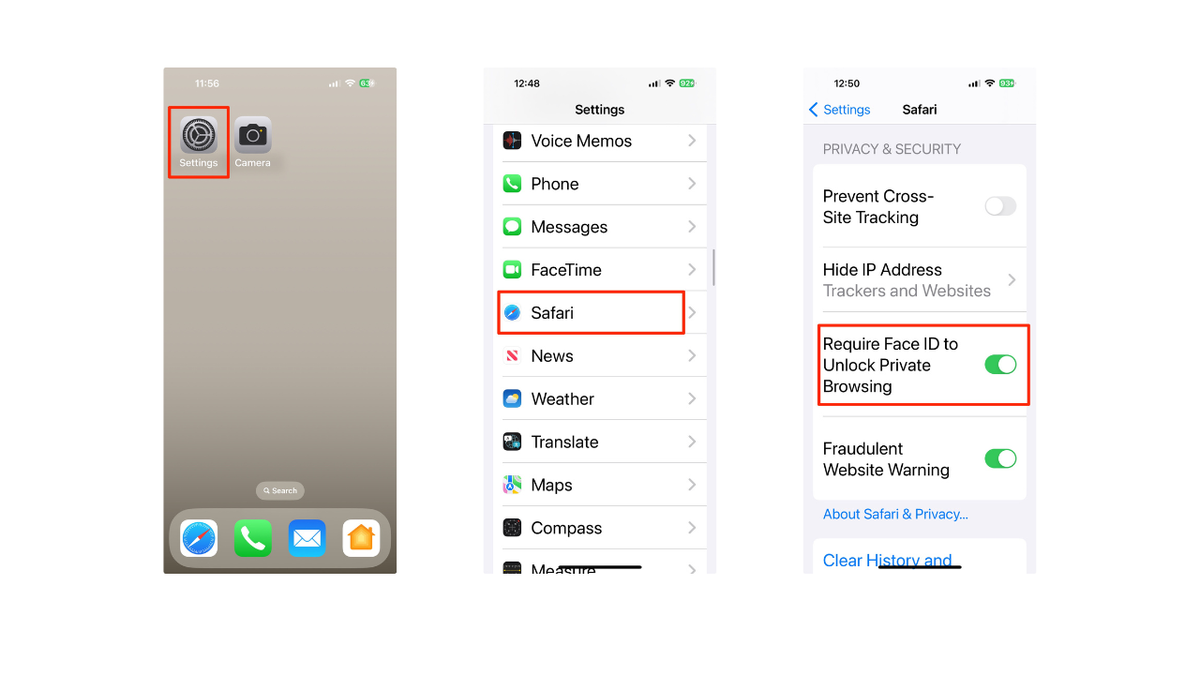
Steps to lock your private Safari tabs (Kurt “CyberGuy” Knutsson)
SUBSCRIBE TO KURT’S YOUTUBE CHANNEL FOR QUICK VIDEO TIPS ON HOW TO WORK ALL OF YOUR TECH DEVICES
Tip #5 – Control what you can access from the lock screen
Your iPhone’s Lock Screen has access to several features to make your experience more streamlined. However, this also means anyone could grab your iPhone and look at your Today View to check all of your personal information within your widgets.
To avoid this from happening, your iPhone makes it easy to manage what sort of things you can see directly from the Lock Screen. Here’s how to change what is viewable from the lock screen:
- Open the Settings app
- Scroll down and tap on Face ID & Passcode
- Enter your passcode
- Scroll down until Allow Access When Locked
- From here, disable anything you want to not be viewable from the lock screen
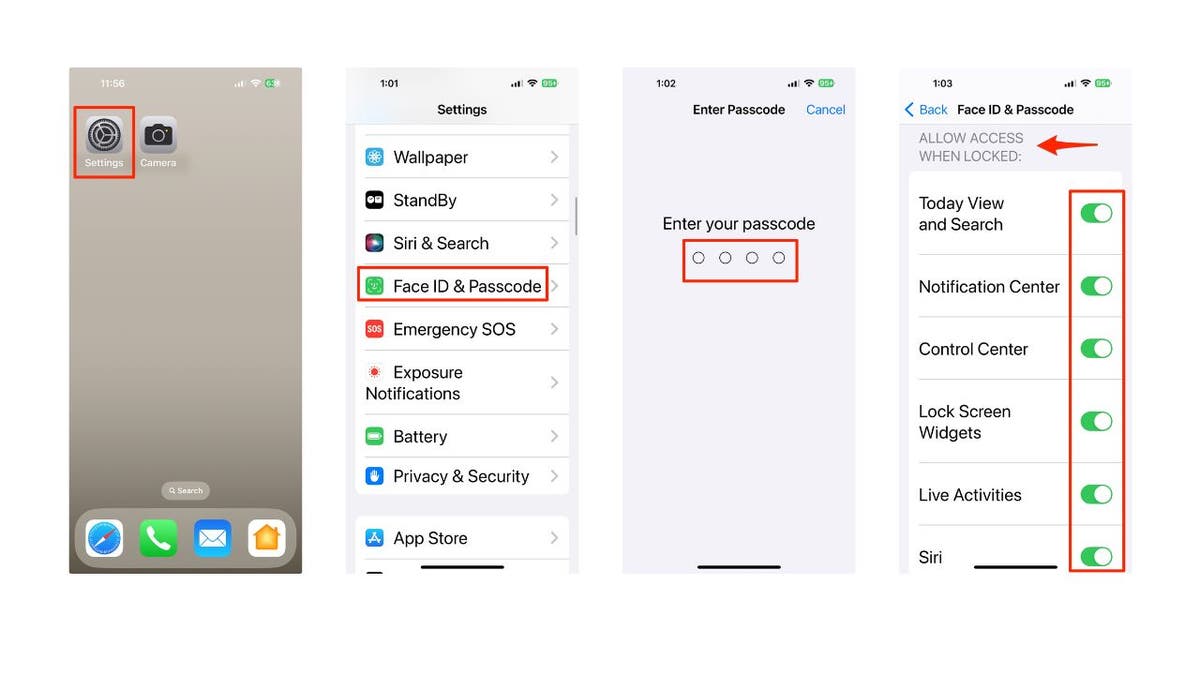
Steps to control what you access from your lock screen on iPhone (Kurt “CyberGuy” Knutsson)
TOP IPHONE CASES OF 2024
Tip #6 – Choose what you can use Face ID for
Apple also makes it easy to change the things Face ID can do for you to keep your data private. By default, you’re able to use Face ID to make purchases with Apple Pay, download apps and autofill passwords. However, this also means that if someone has cracked the Face ID feature, they might be able to do all of this without you even knowing about it. To change this:
- Open the Settings app
- Scroll down and go to Face ID & Passcode
- Enter your passcode
- Under Use Face ID For, at the top, disable all the things you don’t want Face ID used for.
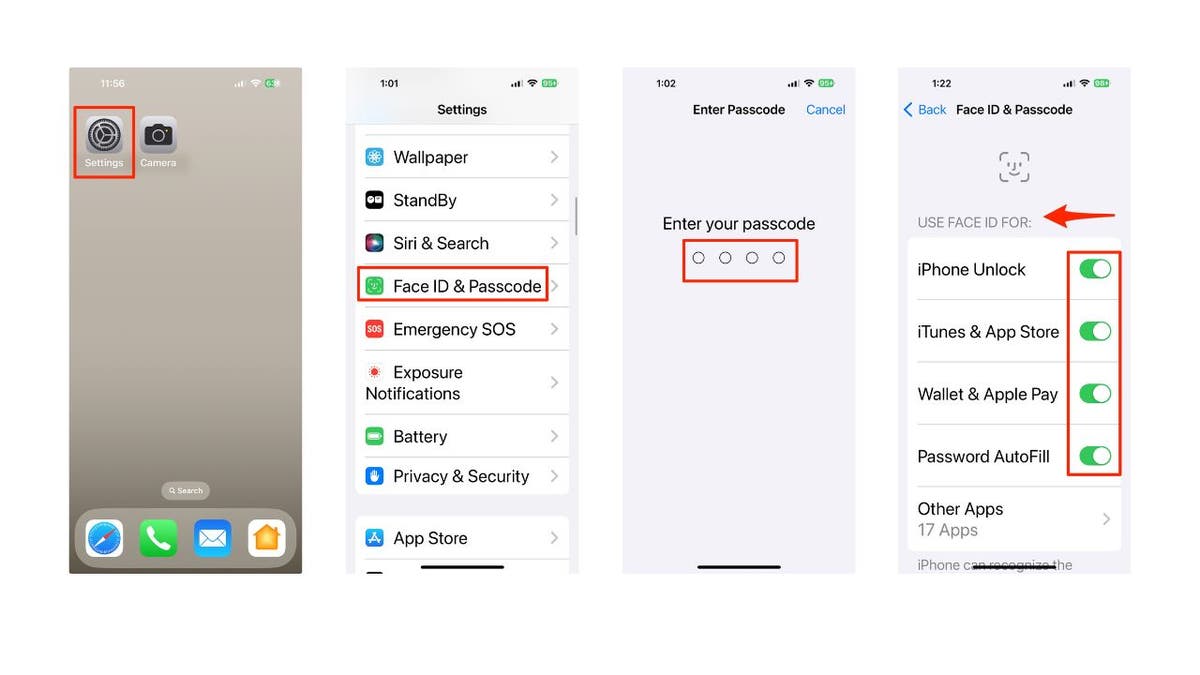
Steps to choose what you can use Face ID for (Kurt “CyberGuy” Knutsson)
Tip #7 – Create a stronger passcode
Many people have transitioned to using Face ID or Touch ID to unlock their iPhones, so it’s understandable if you haven’t given much thought to a passcode you rarely use.
However, the weaker your passcode is, the easier it is to get into your iPhone. The good news is that you can create an even stronger password than just a simple six-digit code. Here’s how to do it:
- Open the Settings app
- Scroll down and go to Face ID & Passcode
- Enter your passcode
- Scroll down and tap on Change Passcode
- Enter your current passcode
- Before entering a new passcode, tap on Passcode Options at the bottom.
- Select how hard you want your passcode to be
- Now, enter your new passcode
This will make your passcode harder to crack, but in case you forget which passcode you used, you’ll have up to 72 hours to use your previous passcode to reset the new one if you forget it.
MORE: I’M A TECH EXPERT STILL IN SHOCK AT THESE WAYS HACKERS STEAL YOUR PASSWORD
Tip #8 – Keep AirDrop turned off
AirDrop is a useful feature that helps you transfer files with people near you in a flash. It’s an especially great feature to swap photos with your friends and family members on vacations. However, if you leave it on all the time, you might get files or photos from people you don’t want.
AirDrop also leaves your iPhone open to hackers who may be able to use it to glean more information about your iPhone. Granted, this is very difficult to do, but you should still keep AirDrop off when you aren’t using it.
Here’s how to disable AirDrop:
- Open your Control Center
- Press and hold the Wi-Fi button in the top left corner.
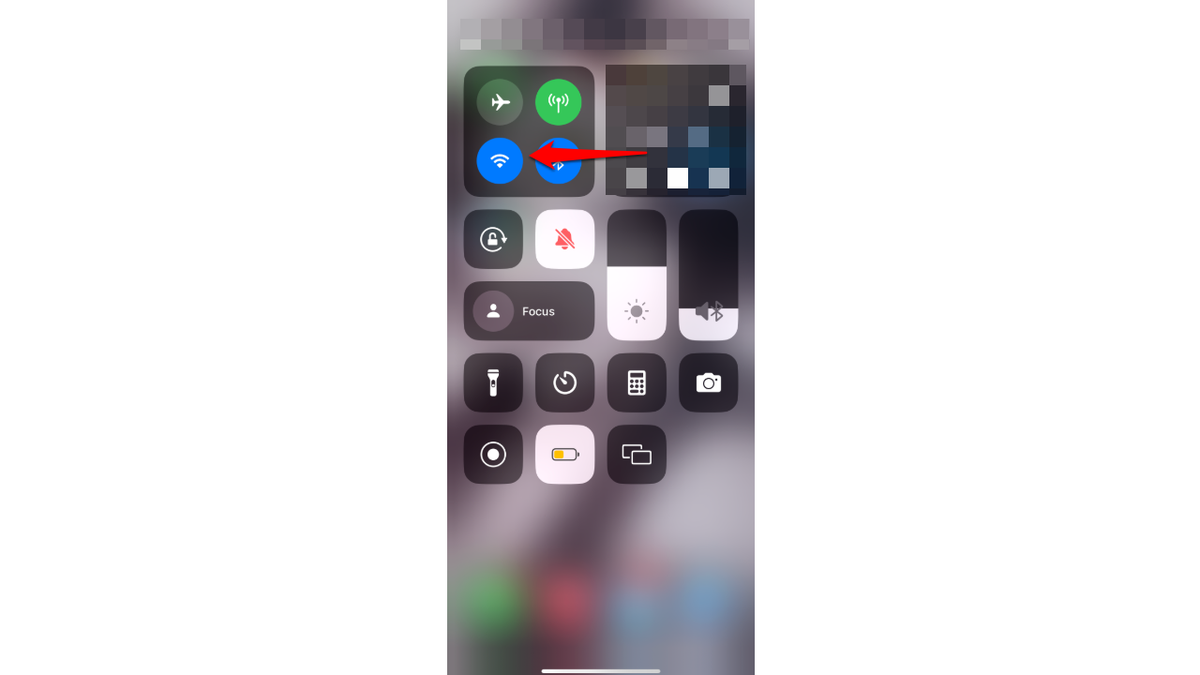
Screen showing Wi-Fi button (Kurt “CyberGuy” Knutsson)
- Tap on AirDrop
- Select Receiving Off
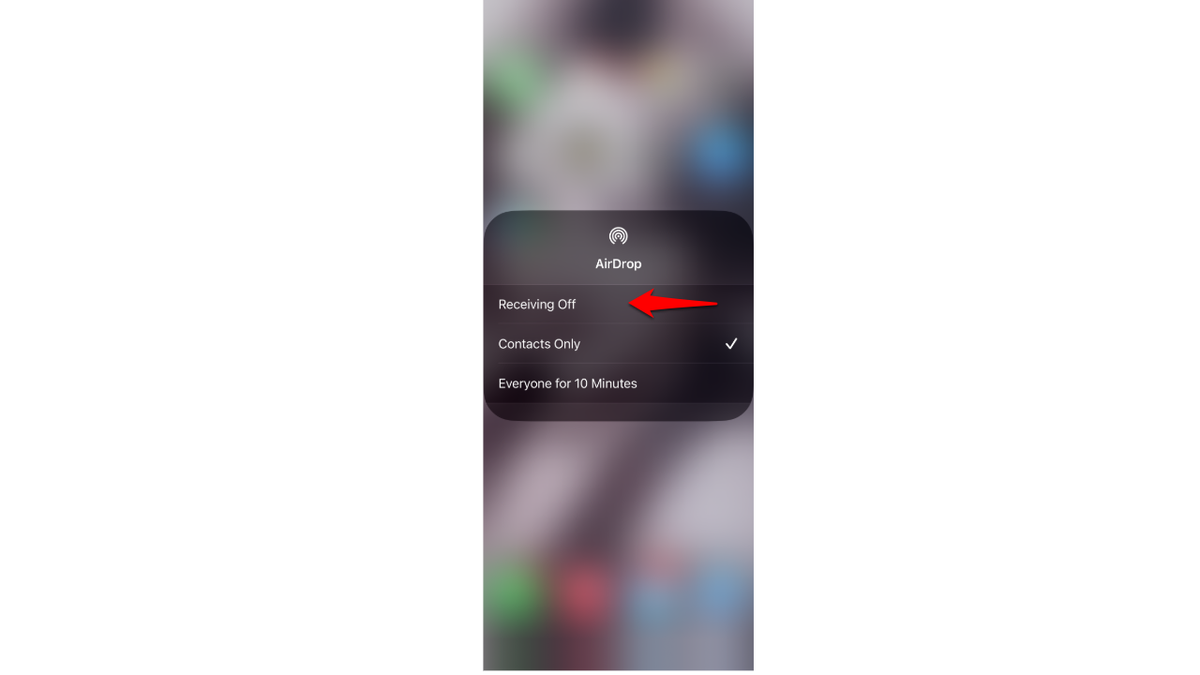
Screen showing Receiving Off on iPhone (Kurt “CyberGuy” Knutsson)
Tip #9 – Get iCloud+
If you’re willing to invest a small amount each month, Apple’s iCloud+ service is a fantastic option that has seen significant improvements in recent years. The benefits of subscribing to iCloud+ are numerous and well worth considering.
iCloud+ is an enhanced version of the previous iCloud service. In addition to providing you with additional cloud storage space, it also offers a range of security features that can greatly improve your online safety and privacy.
One of these features is iCloud Private Relay. When you use Safari to browse the internet, this feature conceals your IP address and browsing activity from prying eyes. Furthermore, it safeguards your unencrypted internet traffic, providing an extra layer of protection.
Another notable feature is Hide My Email. As the name suggests, this feature allows you to create unique, randomly generated email addresses that you can use when signing up for websites or platforms. The great thing about this feature is that you’ll still receive messages sent to these addresses in your personal inbox, but websites and other individuals won’t have access to your actual email address.
iCloud+ offers many more features, and the best part is that you can access all of these benefits for as little as $0.99 per month. It’s a small price to pay for the added convenience, security and peace of mind that iCloud+ provides.
Tip #10 – Start using a VPN
Virtual private networks, or VPNs, are a great and easy way to keep your iPhone safe at all times, especially if you’re constantly using public Wi-Fi networks.
A VPN automatically hides your IP address, so it’s harder for companies and individuals to track you. Not only that, but you can also select a server from a different country to make it look like you’re somewhere else. See my expert review of the best VPNs for browsing the web privately on your Windows, Mac, Android & iOS devices.
Kurt’s key takeaways
In today’s digital age, ensuring the security of your iPhone is more important than ever. By following these 10 smart tips, you can significantly enhance your device’s security and protect your personal information from potential threats.
Remember to keep your iPhone updated with the latest iOS version, enable two-factor authentication, and be mindful of what you share from your lock screen. Additionally, consider investing in iCloud+ for its advanced security features and using a reputable VPN like ExpressVPN to safeguard your online activities.
By implementing these measures, you’ll be taking proactive steps to maintain the integrity of your iPhone and your sensitive data. While no security system is perfect, these tips will help you stay one step ahead of potential hackers and enjoy a more secure and private iPhone experience.
In what ways do you think iPhone security features could be improved in future updates? Let us know by writing us at Cyberguy.com/Contact.
For more of my tech tips and security alerts, subscribe to my free CyberGuy Report Newsletter by heading to Cyberguy.com/Newsletter.
Ask Kurt a question or let us know what stories you’d like us to cover.
Follow Kurt on his social channels:
Answers to the most asked CyberGuy questions:
Copyright 2024 CyberGuy.com. All rights reserved.
 Tops Top News Online Real News Portal
Tops Top News Online Real News Portal 





